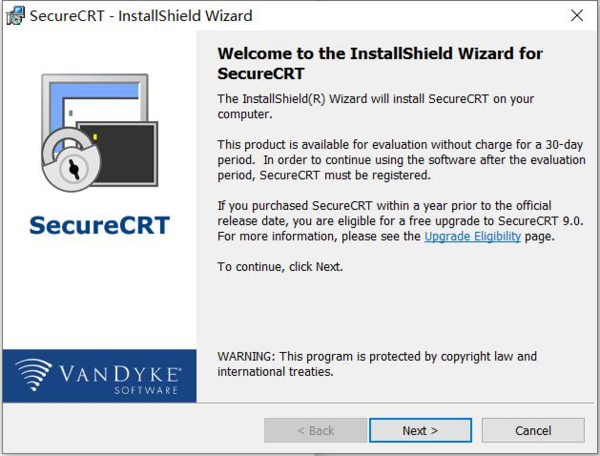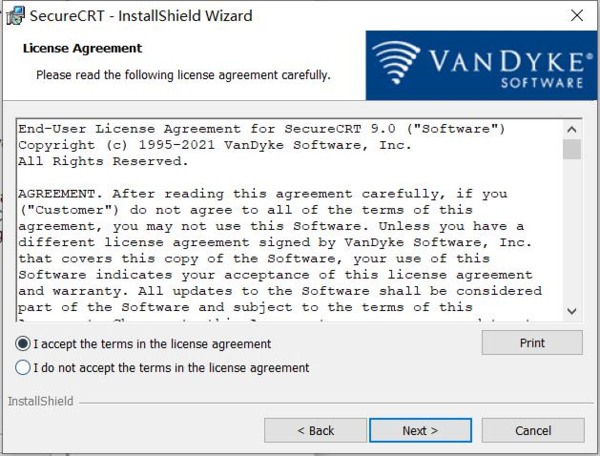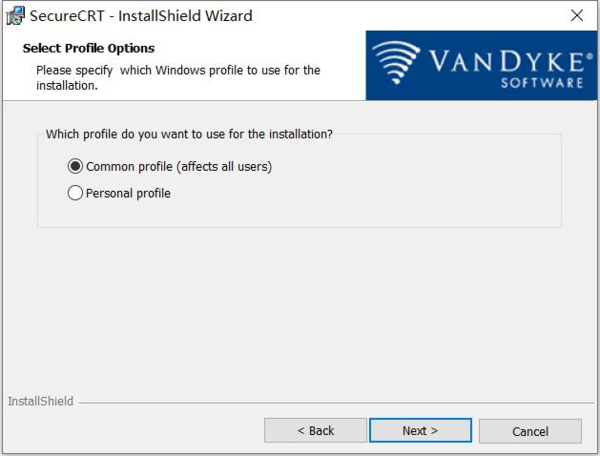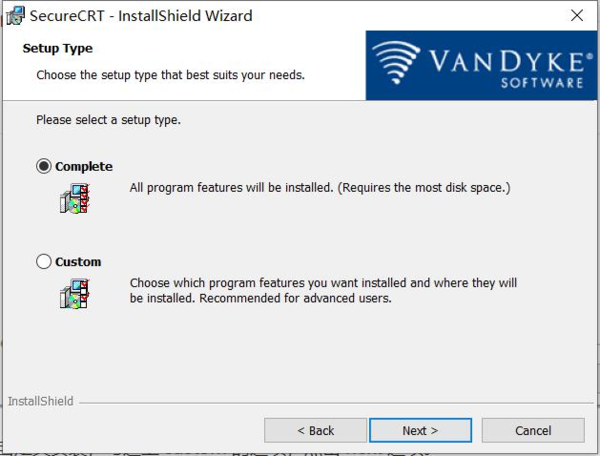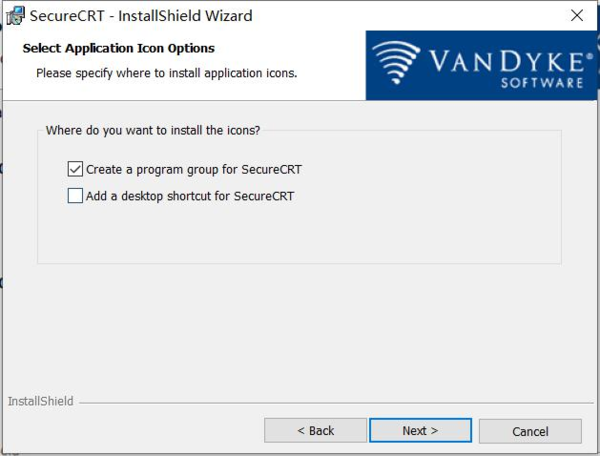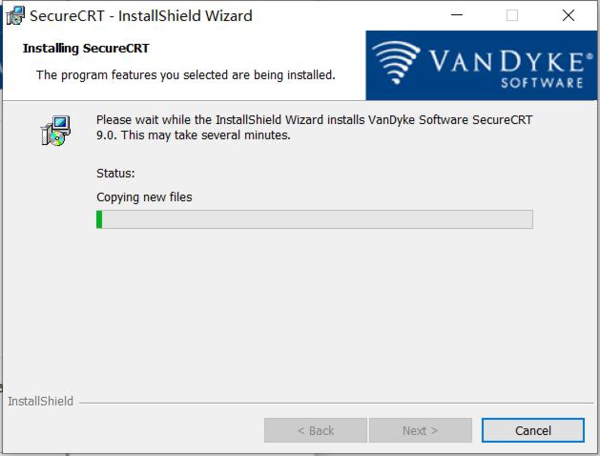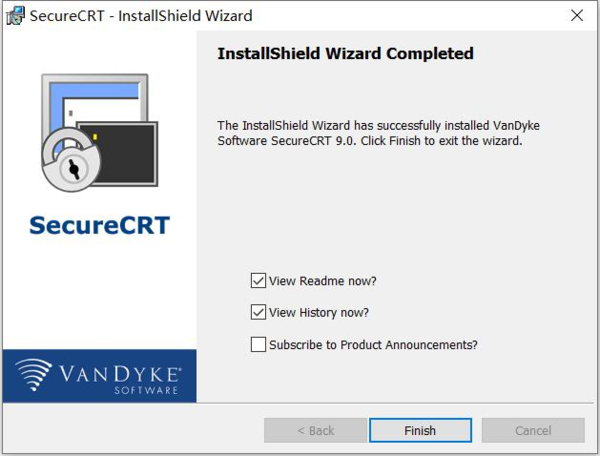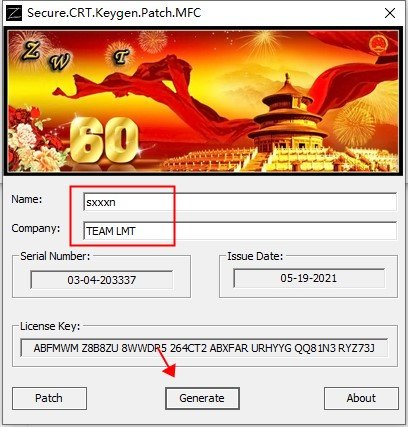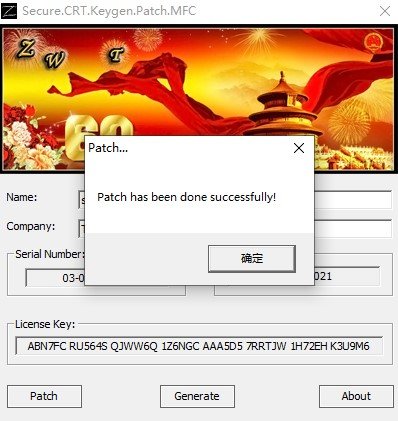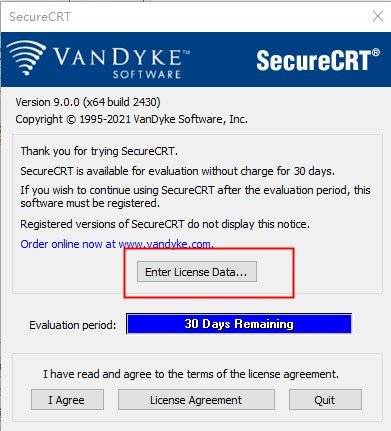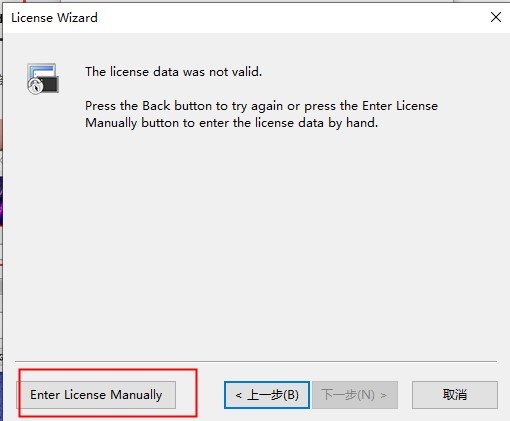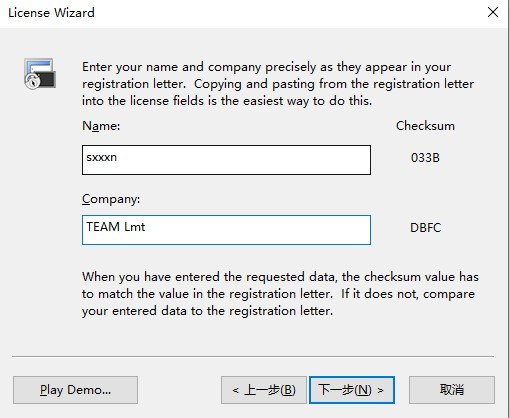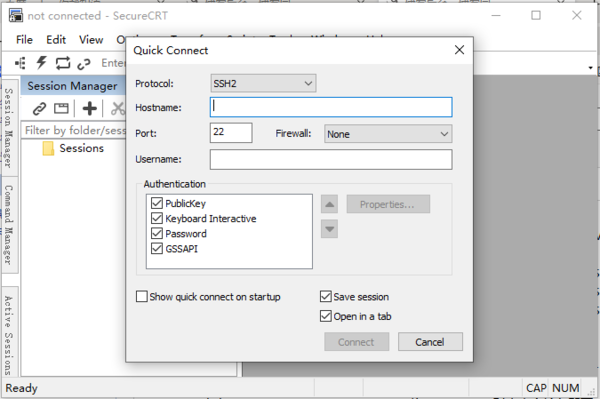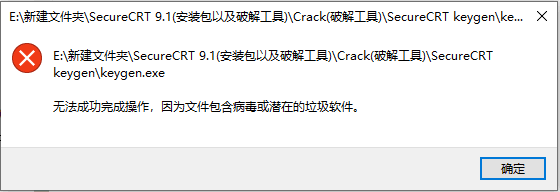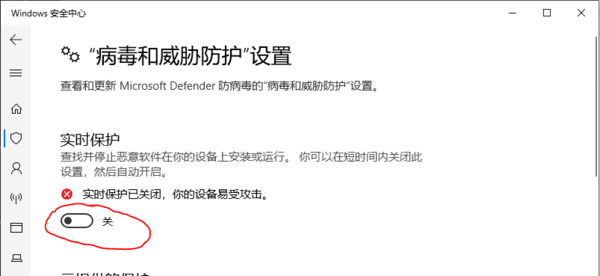securecrt安装方法
2024-10-22 15:43:27网友
SecureCRT是一款功能强大的终端仿真软件,它提供了安全、稳定的远程访问和管理工具。在本文中,我们为大家带来了SecureCRT安装教程,详细介绍安装过程的各个步骤。感兴趣的朋友一起来看看吧!
securecrt安装教程1、进行双击应用程序的安装,弹出了欢迎的界面涨,进行点击next,下一步操作。
2、进入勾选上”i accpet the terms in the license agreement “,点击next下一步。
3、然后就会弹出了的 select profile option 中进行默认选择,点 击下一步操作。
4、进行自定义安装,勾选上custom 的选项,点击next选项。
5、是否在桌面中进行创建一个图标,进行勾选上两个选项,点击next 选项。
6、对信息上确认,确认完成之后,点击install开始安装。
7、等待安装
8、完成安装。
9、以右键管理员身份运行注册机keygen.exe,输入名称和公司,再点击generate生成激活码;
10、再点击Patch按钮,选择浏览安装目录打补丁;
默认路径【C:⁄Program Files⁄VanDyke Software⁄Clients】
11、再运行软件,选择Enter License Data,点击下一步;
12、然后选择enter license manually,将注册机中的信息填入其中;
13、使用注册机里的注册信息复制粘贴到许可证配置界面激活即可;
14、至此,软件成功激活,以上就是securecrt9.0破解版的安装教程,希望对用户有用。
常见问题
打开keygen.exe,出现以下问题(没有关掉病毒防护,一双击打开,Windows会自动识别keygen.exe为病毒并删除):
关掉病毒保护
每一次点击A8软件站,都是一次新发现的开始。希望这篇攻略文章能为您带来便利,快来关注我们吧!
文章推荐 MORE +